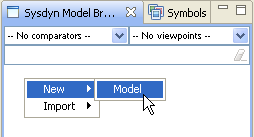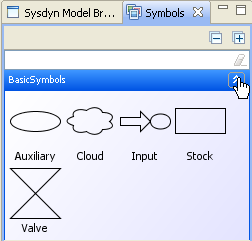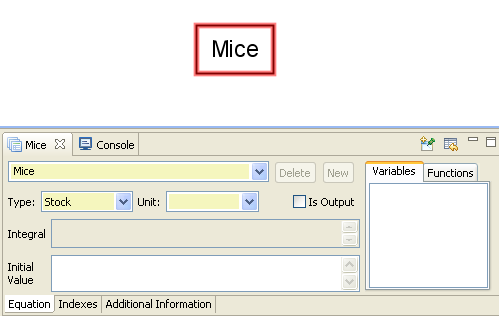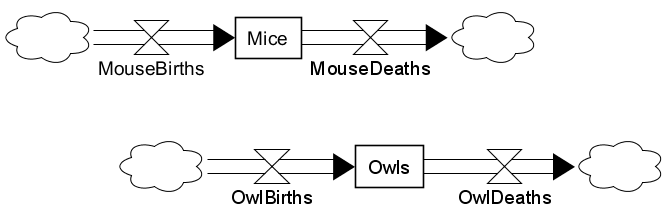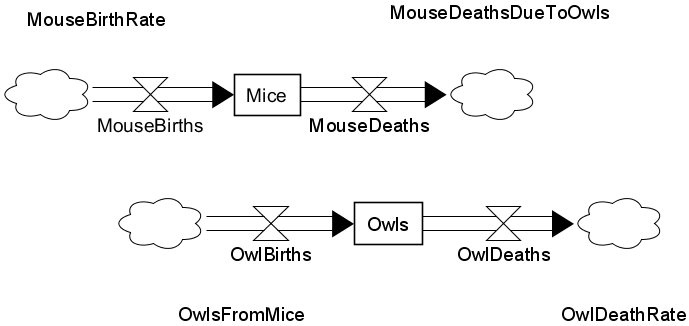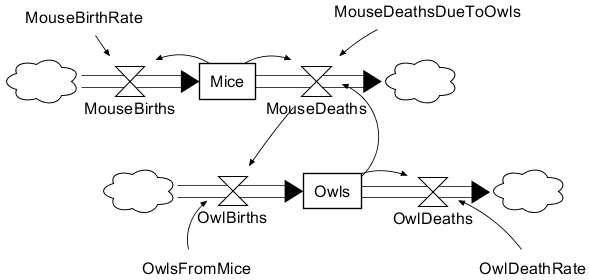Difference between revisions of "Tutorial: Basic System Dynamics Modelling"
(Created page with 'This tutorial introduces you to the basic components and concepts of the System dynamics modelling tool for Simantics. After completing this tutorial, you know how to configure a…') |
|||
| Line 31: | Line 31: | ||
[[File:MiceAndOwls.png|none|frame|Owls and mice]] | [[File:MiceAndOwls.png|none|frame|Owls and mice]] | ||
| + | |||
| + | To control the births and deaths, we need auxiliary variables. Auxiliary variables can be dragged from Symbols view just like Stock variables. We need one variable for each valve to control it. Drag the variables and rename them according to the picture below. | ||
| + | |||
| + | [[File:Auxiliaries.png|none|frame|Auxiliaries for valves]] | ||
| + | |||
| + | Arrow connections, dependencies, are created almost like flows. The difference is that the connection is started and ended with a left click and the connection can only be made between two existing variables. Connect the auxiliary variables and valves like in the picture below. | ||
| + | |||
| + | [[File:Dependency connections.png|none|frame|Dependency connections]] | ||
[[Category:Tutorials]] | [[Category:Tutorials]] | ||
Revision as of 10:08, 28 September 2010
This tutorial introduces you to the basic components and concepts of the System dynamics modelling tool for Simantics. After completing this tutorial, you know how to configure and simulate a system dynamics model.
Model
We are going to create a simple population model. The model consists of the basic components: Auxiliaries, valves, stocks, dependencies and flows.
Start by creating a new model.
Rename the model to Population. Right-click on Model1 and select Rename.
Expand the model tree and double-click on Configuration. The model configuration diagram opens in a new editor.
Configuring the model structure
Our model is now empty. Let's build a population model for mice.
Open Symbols view and expand BasicSymbols.
These are the basic symbols in System dynamics modelling. We will use these to create the model.
Drag one stock variable from Symbols view to the diagram. You can zoom and move on the diagram using shortcut keys.
Select the variable. Properties view on the bottom of the screen shows the properties of the selected variable. Change the name to Mice and press enter.
Next we will draw flows in and out of Mice. Hold down Alt and right-click on the left side of Mice. Move cursor on top of Mice and left-click. The system creates a Cloud where the flow starts, a flow from cloud to Mice and a valve in the middle of the flow. The valve controls the speed of the flow. Flow from Mice is created the same way. Hold down Alt. Right-click on Mice. Move cursor to the right of Mice and left-click. Rename the valves to MouseBirths and MouseDeaths.
Of course mice are not alone in the world. There are also owls that hunt mice. Create a similar structure below mice for owls.
To control the births and deaths, we need auxiliary variables. Auxiliary variables can be dragged from Symbols view just like Stock variables. We need one variable for each valve to control it. Drag the variables and rename them according to the picture below.
Arrow connections, dependencies, are created almost like flows. The difference is that the connection is started and ended with a left click and the connection can only be made between two existing variables. Connect the auxiliary variables and valves like in the picture below.