Tutorial: Advanced System Dynamics Modelling: Difference between revisions
No edit summary |
No edit summary |
||
| Line 1: | Line 1: | ||
System dynamics modelling in Simantics is another free domain specific modelling tool that is included into the basic installation. This tutorial introduces the basic features of the system dynamcics modelling tools. | System dynamics modelling in Simantics is another free domain specific modelling tool that is included into the basic installation. This tutorial introduces the basic features of the system dynamcics modelling tools. | ||
In this tutorial, we are going to bild a work model with two projects and shared workforce. Both the workforce and a separate project (work) are going to be created as modules, so they can be reused several times. Actually the model doesn't limit the number of projects at all. | |||
===Creating model and modules=== | |||
[[File:NewModel.png|right|thumb|Creating a new model]] | |||
[[File:NewModule.png|right|thumb|Creating a new module]] | |||
Let's start by creating the work model and the needed modules. First create a new model by right-clicking on the model browser and selecting New->Model. Alternatively you can select File->New Model from the main menu. | |||
Then create two new modules to your model. Right-click on the Modules folder and select New->Module. | |||
Name your model WorkModel and modules Workforce and Work. You can rename them by right-clicking on the item on the model browser and selecting Rename. | |||
<br style="clear: both" /> | |||
[[Category:Tutorials]] | [[Category:Tutorials]] | ||
Revision as of 08:01, 23 September 2010
System dynamics modelling in Simantics is another free domain specific modelling tool that is included into the basic installation. This tutorial introduces the basic features of the system dynamcics modelling tools.
In this tutorial, we are going to bild a work model with two projects and shared workforce. Both the workforce and a separate project (work) are going to be created as modules, so they can be reused several times. Actually the model doesn't limit the number of projects at all.
Creating model and modules
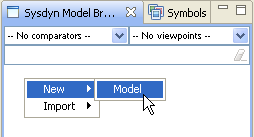
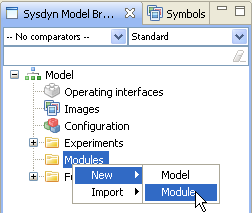
Let's start by creating the work model and the needed modules. First create a new model by right-clicking on the model browser and selecting New->Model. Alternatively you can select File->New Model from the main menu.
Then create two new modules to your model. Right-click on the Modules folder and select New->Module.
Name your model WorkModel and modules Workforce and Work. You can rename them by right-clicking on the item on the model browser and selecting Rename.